LOOKING FOR
SOMETHING?
Top Searched
Frequently asked questions from CADian are provided in our FAQ Board.
Check your answers quickly.
FAQ
Support
As evidenced by over 30 years of development history, trust-worthy Korean CAD, CADian!
|
Notices
·
2023.12.07
Creating a CAD Hatch: Hatch Command
|
|---|
First, launch CADian and draw an object where you want to add the hatch.
Next, select the rectangular object with the mouse and execute the hatch command in the command input window. (Shortcut: H)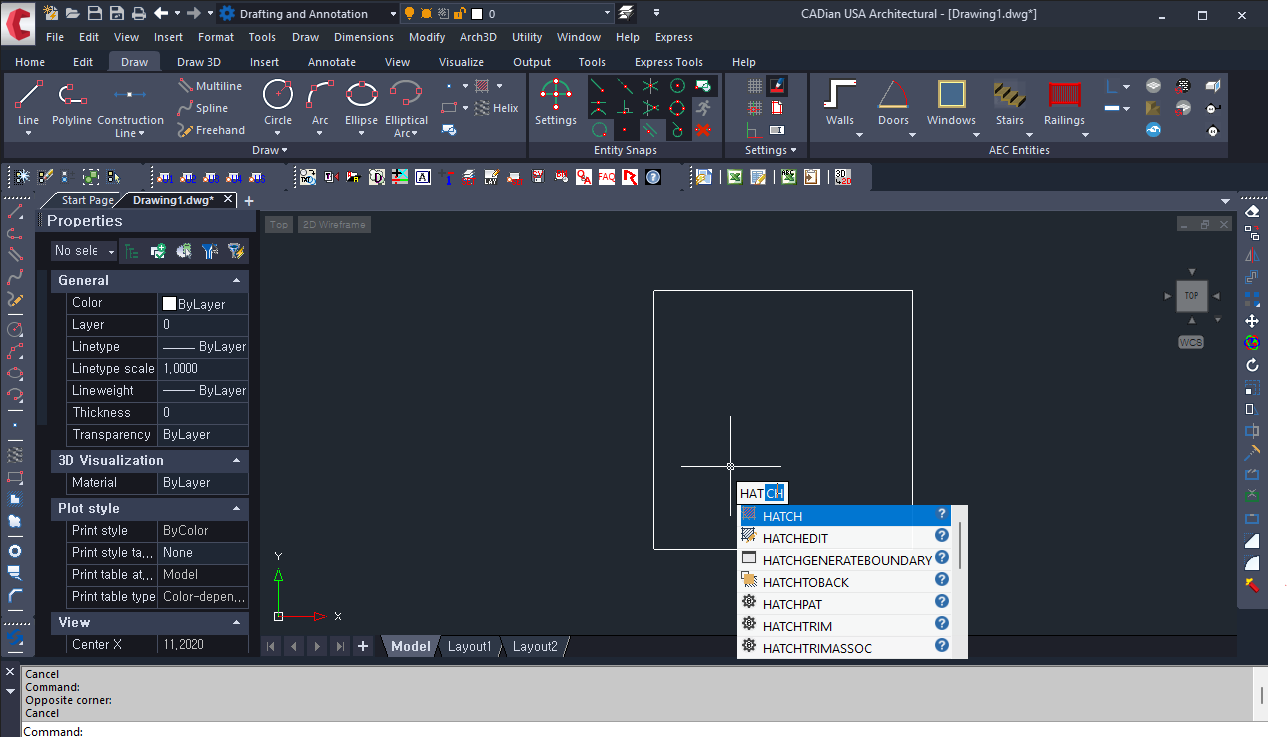 A hatch and gradient window will pop up, as shown below.
To insert a two-line diagonal hatch, choose Hatch > Type and Pattern > Pattern > ANSI32.
Specify an angle of 0 and a scale of 1 in the Angle and Scale options.
Check the option for using the current origin in the Hatch Options.
Click on Point Selection in the Boundary.
Click the center of the rectangle on the model screen to specify the internal point.
A hatch and gradient window will pop up, as shown below.
To insert a two-line diagonal hatch, choose Hatch > Type and Pattern > Pattern > ANSI32.
Specify an angle of 0 and a scale of 1 in the Angle and Scale options.
Check the option for using the current origin in the Hatch Options.
Click on Point Selection in the Boundary.
Click the center of the rectangle on the model screen to specify the internal point.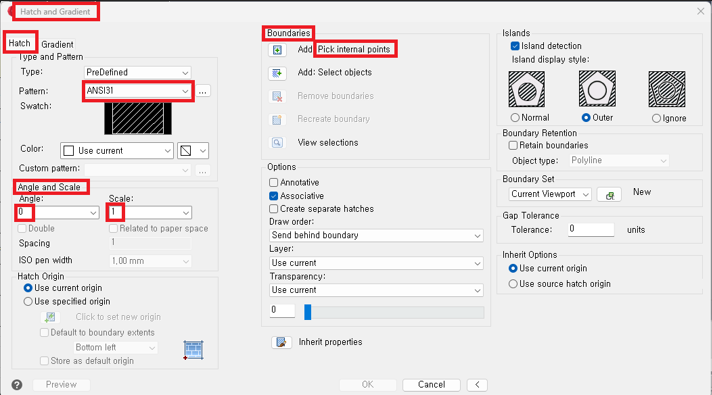 You'll see a message saying 'Analyzing selected data. Finding boundaries' along with a preview of the two-line diagonal hatch inside the rectangle.
You'll see a message saying 'Analyzing selected data. Finding boundaries' along with a preview of the two-line diagonal hatch inside the rectangle. Press the spacebar to return to the settings window.
Finally, click the OK button and exit the command. You can confirm that the two-line diagonal hatch has been successfully created inside the rectangle, as shown below.  |








