LOOKING FOR
SOMETHING?
Top Searched
Frequently asked questions from CADian are provided in our FAQ Board.
Check your answers quickly.
FAQ
Support
As evidenced by over 30 years of development history, trust-worthy Korean CAD, CADian!
|
Notices
·
2023.12.11
VIEWPORTS COMMAND
|
|---|
|
We will guide you on three ways to split the CAD screen. 1. Splitting the CADian screen Using the VIEWPORTS First, launch the CAD program and enter 'VIEWPORTS' command in the command input window. 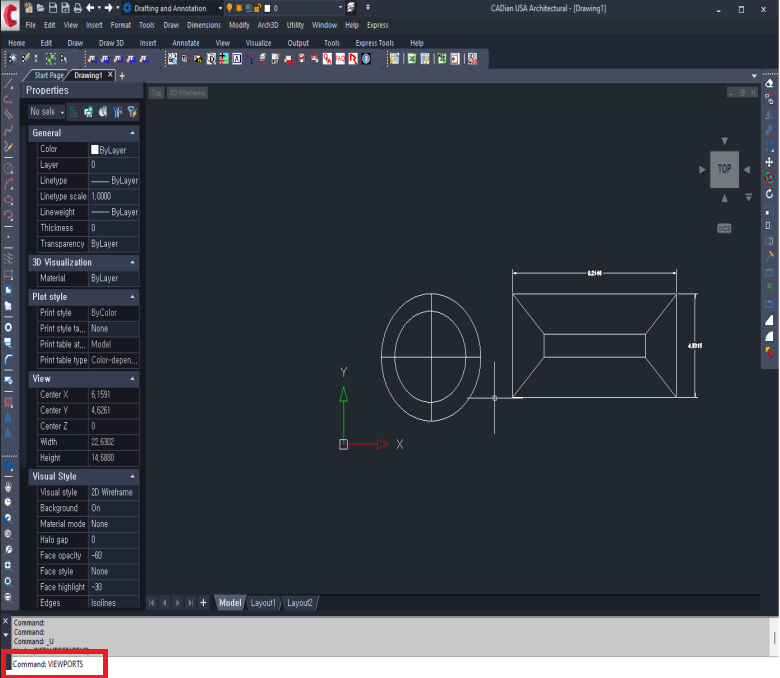 A viewport configuration window will pop up, allowing you to set up the screen division. 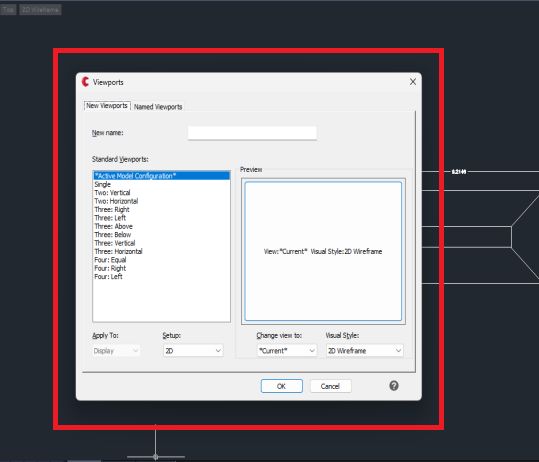 Select "Three: Left" from the standard viewport (V) allowing you to set up the screen division. Then, click the OK button to confirm. After splitting the CAD screen, you can see the result with a three-way division, allowing you to simultaneously view floor plans, front views, and side views.  ' '2. Quickly Splitting the Screen using the Ribbon Menu: From the ribbon menu at the top of CAD, choose "View" > "Model Viewports". Click on the icon for a four-way divided viewport. 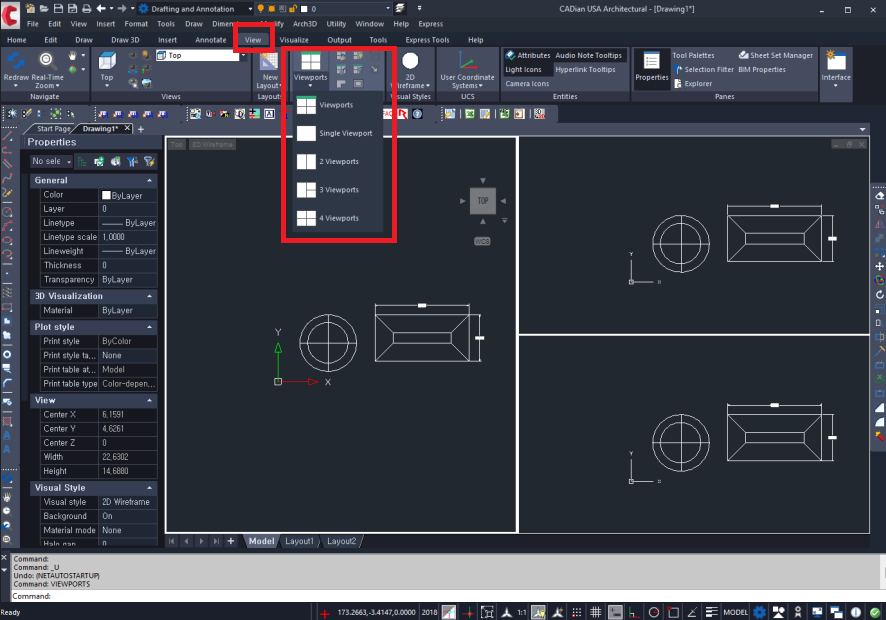 3. Splitting the Screen Using the Menu Bar: In addition to the viewport command and ribbon menu, you can also set up viewports from the menu bar. Click on the "View (V)" menu on the menu bar. In the dropdown menu, click on "Viewport (V)".  An options window will appear. To split the screen vertically, press the shortcut key "V", and for a horizontal spit, press the shortcut key "H". 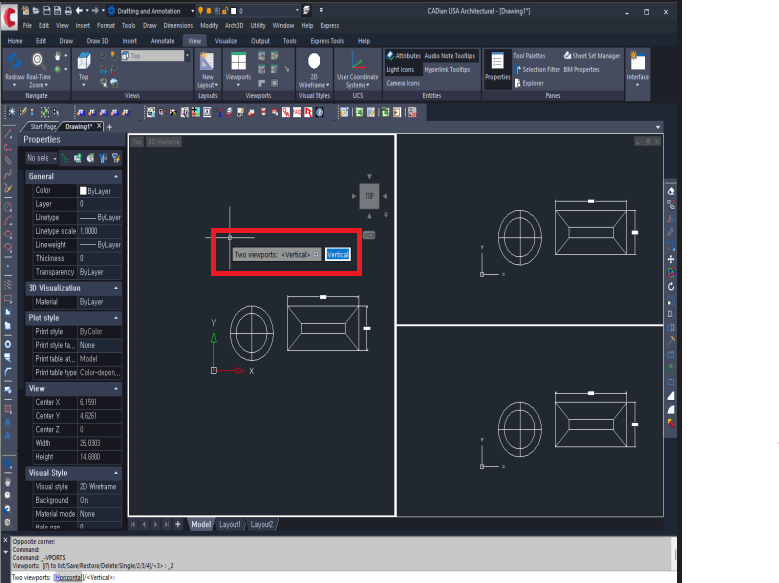 If you choose a vertical split (V), the screen will be divided into five sections, with the top-left section further divided into two vertically, resulting in a total of five screens. |
 CADian
CADian








