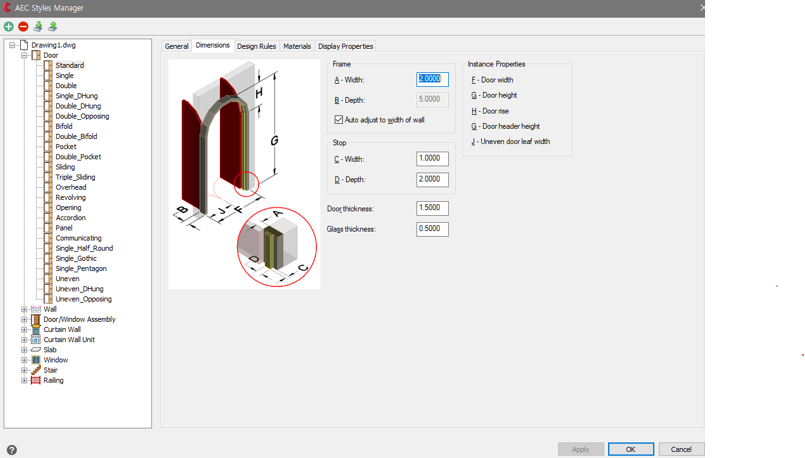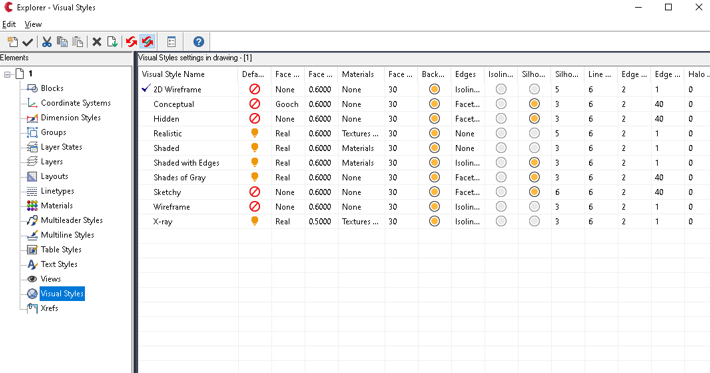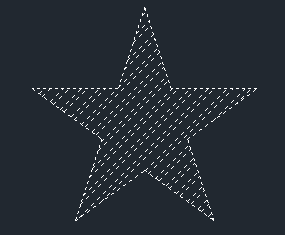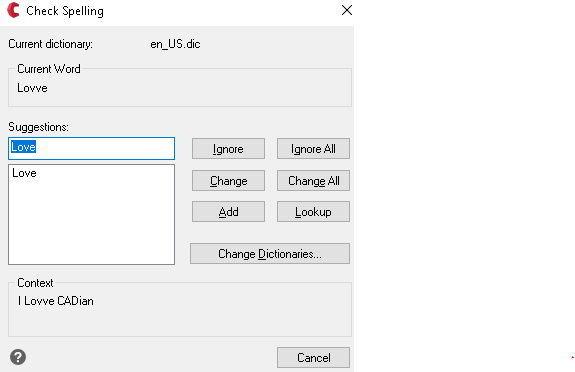Support
As evidenced by over 30 years of development history, trust-worthy Korean CAD, CADian!
|
Notices
·
2023.12.15
CADian 2024 Released
|
|---|
CADian 2024 ? Explore New FeaturesPerformance
? Increased speed of opening drawings that contain many blocks or
external references. ? Improved zoom and pan performance for drawings with a large number
of entities and for drawings with geometry far from the origin. ? Faster zooming to extents and copying and pasting entities. ? Faster drawing of lines, panning, copying entities, and switching
layouts when using the OpenGL ES graphics device. ? Improved scaling performance with blocks. ? Decreased memory usage when opening and closing drawings while
using the OpenGL graphics device.
Working with Files
? Specify a coordinate system when importing map data from SDF,
SQLITE, or SHP files. ? Export tables to .csv files. ? Import and export Facet Modeler Binary (.fmb) files. ? For versions that don't include ACIS, import entities as meshes
from STEP and IGES data files. ? Select which entities to import from .ifc files and specify import
options. ? Include .rvt and .ifc underlays when exporting to .ifc files. ? Attach roof and ceiling plane symbols to walls and reference them
while inter actively creating roof and ceiling planes using the Plane Solve
command. ? Assign levels to AEC entities. Levels contain default settings for
bottom and top elevations, wall height, on/off status, lock/unlock status,
freeze/thaw status, offset, and other settings for walls and plane symbols. ? Customize AEC styles for walls, doors, windows, curtain walls and
curtain wall units, stairs and railings, and slabs.
User Interface
? Double-click an entity to display the Quick Properties pane for
modifying properties that are used most often for the entity type. Use the
Drawing Settings > Quick Properties tab to change the behavior of the Quick
Properties pane. Use the Customize User Interface command to determine which
entity types and properties are enabled to use with the Quick Properties pane. 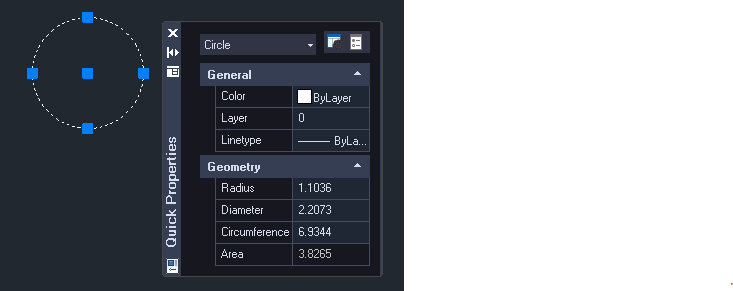 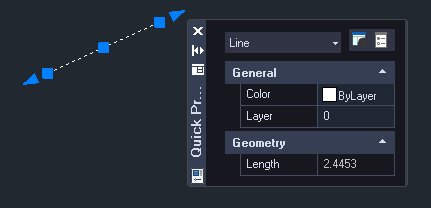
? Use the Customize User Interface
command to create and edit legacy image tile menus. ? Click the down arrow at the right end
of the Layout tab row in the drawing window to display and choose from a list
of Layout tabs. ? Use the new Startup dialog when the
STARTUP system variable is set to 1. ? Use Diesel expressions when customizing
the ribbon. Selecting and Modifying Entities
? Use the Geometric Center snap to find the centroid of
any closed polyline or spline. ? Trim all entities to the edge of a cutting entity in a
single operation using the Quick Trim command. ? Use the Copy Multiple command to copy entities using
multiple options. ? Preview modifications when using the Offset, Trim, and
Extend commands. 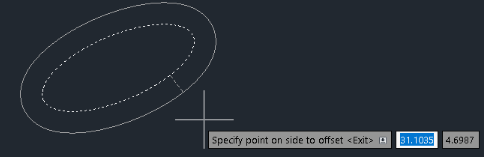 Spline
? Draw splines using control vertices and knot
parameterization. Choose Undo to erase the previously specified point. ? Choose Join when using the Edit Spline command to
combine a selected spline with other splines, lines, polylines, or arcs. Layers
? Use the Layer Isolate VP Freeze command to freeze the
layers of selected entities in all layout viewports except the current
viewport. ? Use the Viewport Layer command to freeze and thaw
layers, and also use it from the Model tab. ? Control whether entities on layers can be cut by
section planes. Tables
? Create and update tables from extracted drawing data. ? Remove formatting overrides from table cells. ? Specify border properties and apply borders to table
cells.
Blocks ? Globally edit attribute text associated with blocks
using the Global Edit Attributes command. ? Use the Rename Block command to create a new block by
renaming a single block instance. ? Use the Change Block command to change the name of a
single block instance and then modify it in the Block Editor. Explorer
? Manage more visual style properties using the Explore Visual Styles command.
? Manage more layout settings using the Explore Layouts command. ? Specify whether to freeze layers automatically in
layouts that you create using the Explore Layers command. ? Manage data links using the Explore External References
command. ? Change the column order, visibility of columns, and
restore the default display of columns in all Explorer panes.
3D Modeling
? Use the Project Geometry command to create a projection
of lines, curves, or points on a three-dimensional solid, surface, or region. Use the Show CV and Hide CV commands to display or hide the control
vertices of selected NURBS surfaces and curves. ? Specify display settings for section planes. 
Printing and Publishing ? Import page setups from other drawings. ? Use presets when publishing or exporting to .pdf files. ? When publishing or exporting solid fill hatches to .pdf
files, choose the Polygon option to generate an outer loop by the vectorizer
using polygons and then fill it with the appropriate color. ? When using the Publish command, manage layer states by
choosing Layer States Manager in the Layer States column. More features
? Create reports and report templates using the Extract
Data command. ? Use the Super Hatch command to hatch an area using a
selected image, texture, block, external reference, or wipeout. 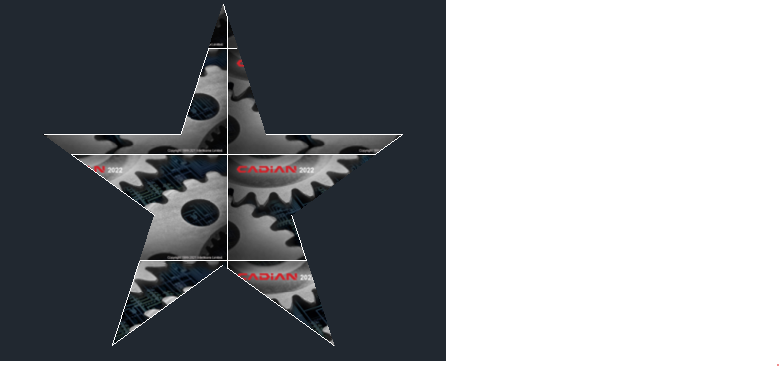
? Use the Frames command to show or hide the frames of
all images and wipeouts. ? Preview modifications when editing hatches.
? View misspelled words and choose from suggested
spellings when using the Edit Text command.
? Use the Set Z All command to change the z-coordinates
of all entities contained in a drawing. 
with a mouse wheel. ? Access many new
.NET classes, methods, and properties. |
 CADian
CADian